One of my friends wrote a bunch of music back in high school. The only remaining recordings are on a cassette tape that he produced. Time has not been kind to the recordings, but they are audible…barely. He has a device that produces MP3s from the tape. My job has been to try and get them so that we can understand them well enough to recover the original songs.
I have the combined recording on a single MP3. I’ve gone through and noted the times where each song starts and stops. I am going to go through the steps I’ve been using to go from that single long MP3 to an individual recording.
Table of contents
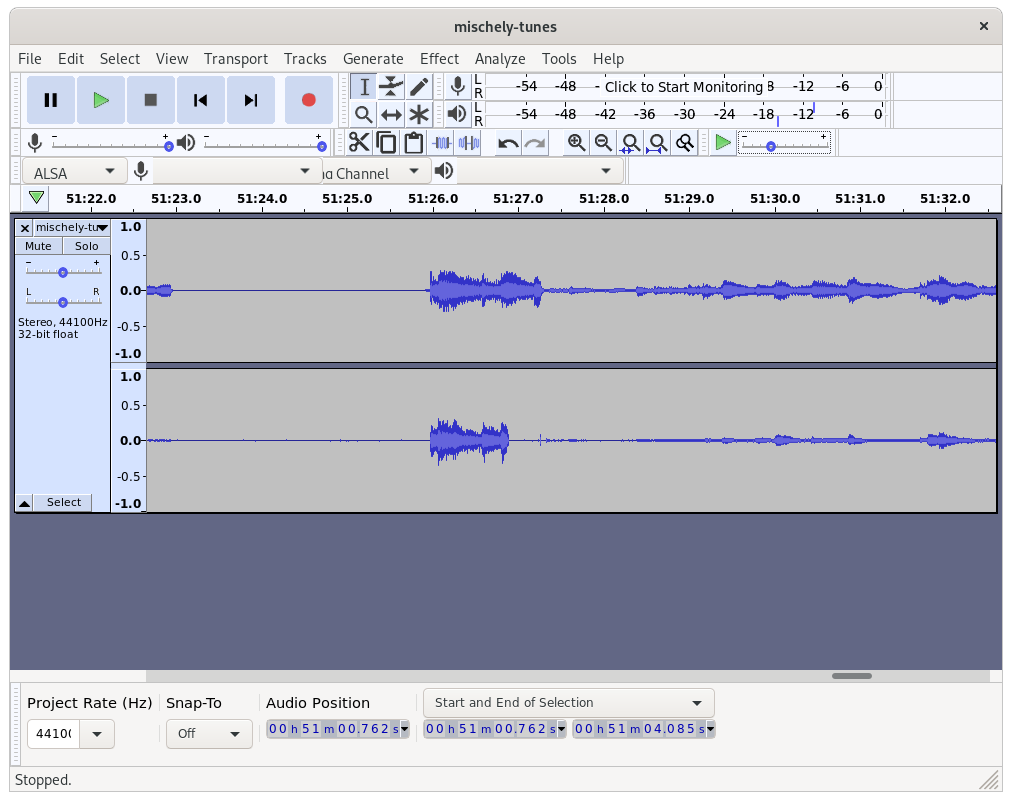
Cutting from the big file
First, I pull up the original recording in Audacity. Today I am working on the recording that starts at 51 minutes and a few seconds into the track. Visually, I can see that the last song ends at 51:23 and this one starts at 51:26. I highlight the majority of the silence that precedes the song, through to the end. Select copy, and start a new project. Select Tracks->add-new->Stereo Track and paste the selection from the longer file.
I’d suggest listening to the recording prior to and after each step, so you can hear the differences.
Removing the Tape His
The reason I keep the silence from the beginning of the song is to use it as a noise profile for removing the hiss from the rest of the recording.
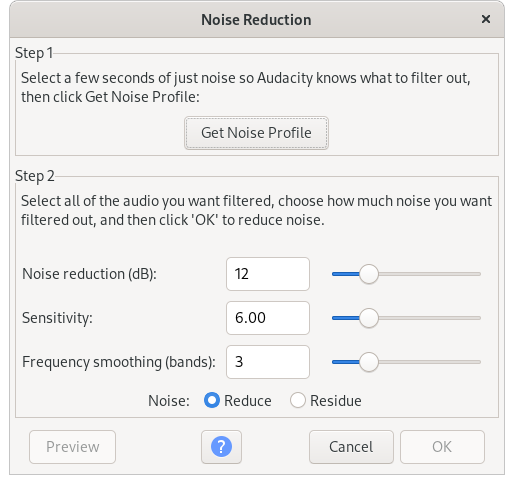
- Highlight a small section of the empty segment
- select Effect->Noise Reduction.
- Click Noise Profile. The dialog will close
- Select the entire clip (Ctrl A)
- select Effect->Noise Reduction again
- Select OK to take the defaults
Vocals
The Vocals are pretty hard to hear in the original. I use the graphics equalizer to try and pull the frequencies that the voice cover up from the piano background.
- Select the whole clip
- Select Effect->Compressor. Take the defaults
- Select Effect->Normalize. Take the defaults
- Select Effect->Graphic Equalizer. I use a shape like this:
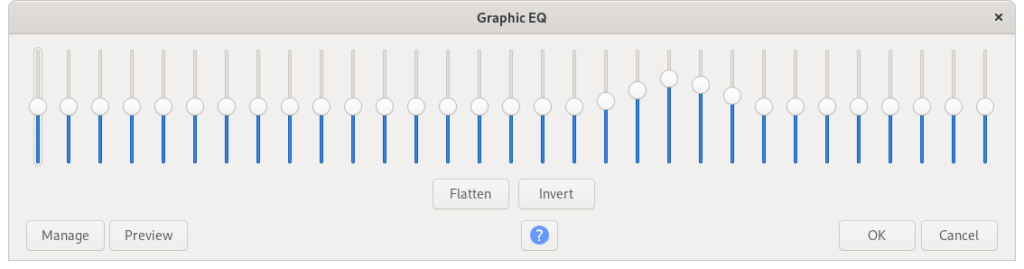
I tend to undo and redo this a few times until I can best hear the vocals.
Pitch Correction
The tape is slightly sped up. I need to take it down just shy of one whole step. Again, select the whole clip. Then select Effect->Change Pitch. This is what worked for one of the tunes:
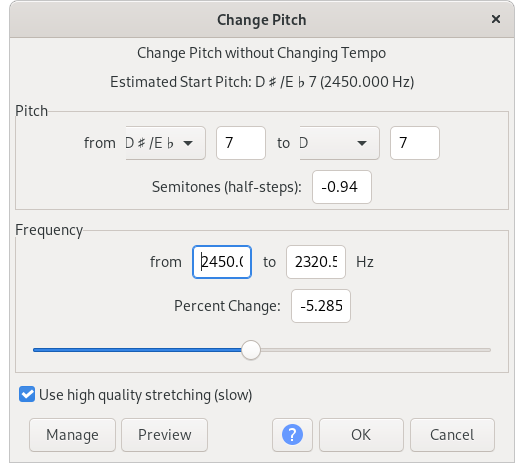
I suspect that I should drop that “7” in the last fields to a more reasonable octave, probably the 3 or 4 in the middle of the range. I’ll play with that in the future.
Again, I do and undo this multiple times, playing the chords on a eyboard along with the recording , until I feel the pitch matches.
Close enough, anyway.
Once this is done, I save the project and export to MP3, and share with my other players.
